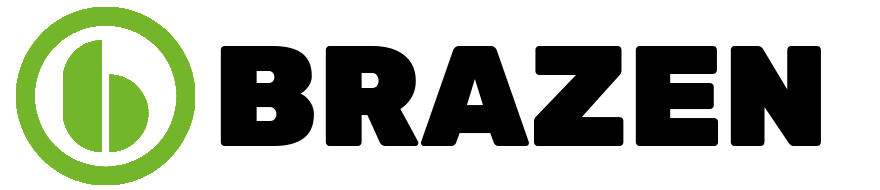Most games, whether they are online or offline, have a specific objective that players need to achieve. For example, Mario games require players to rescue the princess, whereas open-world games like Grand Theft Auto follow a storyline that leads to a conclusion. However, there are a few games whose selling point is that there is no fixed plot. A fine example of one such game is Minecraft.
Also referred to as the “Sandbox Game,” Minecraft is a 3D blocks-based game wherein players need to explore, create and survive. It is an open-world game that is popular among people of all ages. It is based on the concept of “worlds”. A Minecraft world or level refers to an individual in-game universe made up of instances of the three dimensions of the game, namely the Overworld, the Nether, and the End.
There are various instances when worlds get corrupted in Minecraft. Players often receive messages like “There was a problem loading this world” or ones stating “Disconnected due to world corruption”. Fortunately, there are multiple ways to fix the corrupted worlds of Minecraft. Here is a look at some of them:
- Transfer the Old Game Files to a New World
An effective way to resolve the corrupted world issue is to create a new world and transfer all the old world’s game files to it. Doing so will prevent the in-game progress from getting lost and allow players to continue from where they left off.
The process, however, requires users to work with DAT files. For those wondering what is a DAT file Mac, it is a generic data file that contains digital data such as text, graphics, images, videos, etc. Here are the steps following which players can transfer old game files to a new world in Minecraft:
Step 1 – Open the game and make a new world.
Step 2 – After creating the world, navigate to the app data and confirm the action.
Step 3 – Then, navigate to the “.minecraft” section followed by “saves”.
Step 4 – Open the corrupted world.
Step 5 – Search for the following files – “level.dat,” “level.dat_mcr,” “level.dat_old,” and “session.lock.
Step 6 – Copy and paste the files into the newly-created world’s folder.
- Use JSON Files to Generate or Recreate the Corrupted World
JSON files are known for storing information. In the case of Minecraft, they store information about worlds, including ones that get corrupted. To fix a corrupted world, players can try fetching the information present in the JSON file. To do so, they need to follow the given steps:
Step 1 – Run Minecraft and click on the “Edit” option after navigating to the corrupted world.
Step 2 – Click “Export World Generation Settings” to create a new JSON file.
Step 3 – Then, use the “Create New World” button followed by the option labeled “More Worlds”.
Step 4 – Click on the “Import Settings”
Step 5 – Type “%appdata%” in the address bar and press Enter.
Step 6 – Navigate to the “.minecraft” section and then “saves”.
Step 7 – Open the JSON file named “worldgen_settings_export.json”
- Reinstall or Reset the Game
If even the new worlds start getting corrupted as soon as players create them, chances are that it is not the fault of the worlds, i.e., the game as a whole is causing issues. In such cases, the best way forward is to reset or uninstall and reinstall the game. Fortunately, there are multiple ways following which users can easily reset or uninstall the game.
To uninstall the game, users simply need to open the Launchpad utility, search for the application, press and hold the “Option” keys to make the apps jiggle, and click on the cross-resembling button beside the Minecraft icon to uninstall the app. Besides this, players can also opt to reset the game by deleting its app data.
- Create and Restore Backup
There are instances when users are able to create backups of folders even after they get corrupted. In the case of Minecraft, players should also try doing the same. They should start by creating a backup of the corrupted world using the “Make Backups” button. Using the option will create a separate folder labeled “Backups” inside the corrupted world’s folder.
Once the backup has been created, players should try copying and pasting it inside the new world’s folder. Once done, they should edit the newly created world followed by the “Open Backup” option and follow the instructions on the screen to finish adding the folder. Doing so will potentially fix the issue.
- Final Thoughts
Minecraft works exceptionally well on all compatible devices. However, there are instances when it exhibits world-related issues. It may be due to a number of reasons, including connection issues. Fortunately, there are many ways, as mentioned above, following which players can easily resolve the issue and get back to gaming normally.
Self Digitals excels in offering unparalleled guest posting and link-building services, setting a gold standard in quality. With a focus on strategic placements and high-authority backlinks, they elevate online visibility effectively. Their meticulous approach and dedication ensure top-tier results, solidifying brands’ authority in the digital sphere.