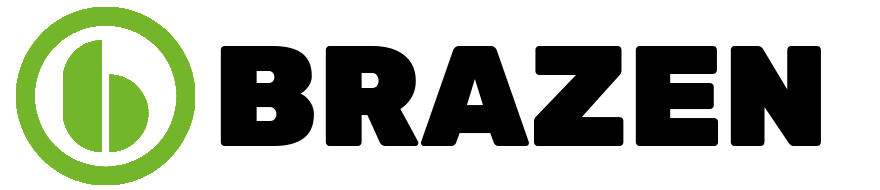Every Mac user knows how frustrating it is when your device starts to slow down. This process is inevitable, as it occurs when storage space runs out or when unnecessary files accumulate. Hence, it becomes crucial to declutter your laptop to enhance its overall performance. The easiest solution to this issue is cleaning your Mac.
There are various approaches to this cleanup process. The steps you will explore in this article will help improve Mac’s speed, free up more space for new applications, and keep operations running smoothly. Read on to learn how to make your Mac function quickly and efficiently through various approaches.
Assessing Mac’s Storage Space and Freeing Up Storage
Before diving into your Mac cleaning process, it is essential to evaluate and assess the space you have. This will help you identify what types of folders and applications are present and which are unnecessary. The first step is checking the comprehensive guide on how do I free up storage space on Mac. This will help you tackle the problem head-on and teach you how to eliminate useless data. This is vital as it allows you to identify significant and unnecessary files that take up space without being beneficial.
As for checking the storage space, it allows you to evaluate whether the full drive affects the performance. To check the availability, select “About This Mac” then click “Storage’. This will provide a rundown of all storage information and the breakdown of applications. Lastly, consider utilizing a storage space management tool to free up disk space on Mac. Such tools automatically analyze and identify the best means of enhancing your overall storage space.
Organizing and Optimizing Mac Settings
To boost Mac performance, you should know that the process extends beyond storage cleanup. The best thing you can do is find the ideal way to organize your files, adjust automatic applications’ startups, and maintain updates. Below is a more extensive analysis of each aspect.
Organizing files and folders
There are many ways of organizing your files and folders on Mac. But why should you do that? First, it will quickly help you locate any necessary information and resources. Secondly, it allows you to reduce the clutter on your desktop. Lastly, instead of displaying everything on your desktop, you can use Finder to create new folders and find any missing documents.
Adjusting startup items settings
Another approach to Mac optimization is ensuring you adjust your startup items. Some programs run as soon as you turn on the computer. However, they will inevitably slow down the performance and startup time if you aren’t using them. To change the settings, check “System Preferences” and head to “Users & Groups.” Click “Login Items” and uncheck any programs you do not need when you turn on your Mac.
Updating macOS and other applications
Sometimes, you need to ensure all updates are maintained to speed up Mac. It is essential to regulate your macOS, which installs the latest security measures and adjusts performance automatically. Under “Software Update” from “System Preferences.” Moreover, if you find some applications hindering your Mac maintenance, update them.
Maintaining Mac’s Performance
As you have read through the means to enhance Mac system cleaning above instantly, it is time to delve into maintaining your device’s improved performance. Below are some critical steps to ensure you have a seamlessly effortless process.
1. Constantly back up data
Suppose you want to maintain the performance of your Mac and preserve data against any malfunctions, back up regularly. In the event of a system failure, virus, or even a natural disaster, you can quickly restore missing documents. You can utilize built-in tools such as Time Machine to assist you.
2. Run antivirus software
Checking for viruses and malware is critical to the Mac disk cleanup process. Sometimes, malicious attacks will hinder the performance of your laptop. Hence, ensuring it is free of harmful data is vital.
3. Schedule regular cleanups
Use Disk Utility and Activity Monitor to find unnecessary files and programs. You can schedule reminders and regular cleanups through third-party tools such as CleanMyMac.
Conclusion
Ensuring your Mac is clean of viruses and unnecessary documents is essential. It will help improve its performance and ensure it runs smoothly and efficiently. You can do so by various means. This includes assessing the storage space, organizing files, and maintaining regular updates.
However, you should know that the process never stops. You should schedule regular cleanup sessions and antivirus checks. This will ensure that the performance is continuously optimized. Remember to back up your data to prevent the loss of any essential information and data. You will have a reliable and efficient device by following the steps and guidelines in this article!