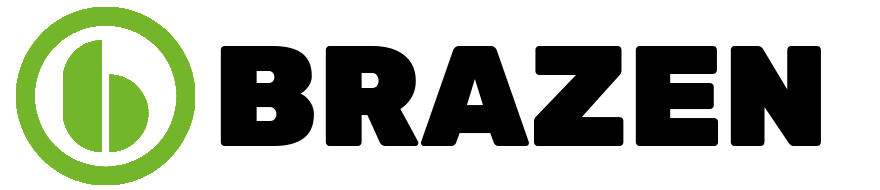When it comes to search engine optimization (SEO), Google Maps can be a valuable tool to help businesses improve their online visibility. By using Google Maps, you can increase your chances of appearing in local search results, which can help drive traffic and increase sales. This can be a difficult process to do yourself and may need some help. You need a team that can help you improve your local SEO.
A good way of identifying an SEO agency to work with is by looking at what former and current customers of a company. For example, check these Web 2.0 Ranker testimonials to see if they are a good fit for your needs. But before you select a company you need to understand the processes involved in optimizing your Google Maps. This post explores how to use Google Maps for SEO, with a focus on how to optimize your Google My Business (GMB) listing.
Claim Your Google My Business Listing
The first step in using Google Maps for SEO is to claim your GMB listing. This listing is essential because it provides potential customers with important information about your business, such as your hours of operation, contact info, and location. To claim your listing, you will need to;
- Go to the Google My Business website at https://www.google.com/business/ and click the “Manage Now” button in the top right-hand corner.
- Sign in to your Google account, or create a new one if you don’t already have one.
- Enter your business name and address in the search bar. If your business appears in the drop-down menu, select it. If not, click the “Add your business to Google” button.
- Google will ask you to confirm your business information, including your address, phone number, and website. Make sure this information is accurate and up-to-date.
- Google will also prompt you to verify your business information before you can claim your listing. You can verify your business info by mail, phone, email, or instant verification. Choose the method that works best for you.
Keep in mind that it can take several days for Google to verify your business information, so be patient. Also, make sure to provide accurate and current information in your GMB listing, as this can help improve your online visibility and drive traffic to your website. Once your business is verified, you can claim your listing and start optimizing it for SEO.
Optimize Your GMB Listing
Once you have claimed your GMB listing, it’s time to optimize it. Here are some tips to help you get started:
- Choose the category that best describes your business. This will help Google accurately interpret what your business does and boost your likelihood to appear in relevant search results.
- Adding photos to your GMB listing can help attract potential customers and make your listing more appealing. Make sure to include high-quality photos that showcase your business.
- Set up messaging
- Answer questions from potential clients
Use Relevant Keywords
Using relevant keywords in your GMB listing increases your chances of appearing in relevant search results. Make sure to include keywords that accurately describe your business and the products or services you offer. Don’t keyword stuff or use irrelevant keywords, as this can hurt your rankings.
Use Google Maps on Your Website
Embedding Google Maps on your website improves your website’s SEO by providing relevant location information to search engines. This can also help potential customers find your business more easily. To embed a Google Map on your website, simply go to Google Maps and search for your business. Click on the “Share” button, and then select “Embed a map.”
Encourage Customer Reviews
Encouraging your customers to leave reviews on your GMB listing can boost your rankings and help build trust with potential customers. Make sure to respond to both positive and negative reviews promptly and in a professional manner. This shows potential customers that you value their feedback and are committed to providing excellent customer service.
Monitor Your GMB Listing
Monitoring your GMB listing is essential to ensure that your business information is accurate and up-to-date. Follow the following steps to monitor your Google My Business (GMB) listing:
- Sign in to your Google My Business account
- On the dashboard, click on “Manage location” to view your listing
- Check for new reviews, questions, and answers on your listing and respond to them promptly.
- Monitor your listing’s insights to track its performance. Insights show you how people find your listing and interact with it.
- Set up alerts to receive notifications when someone leaves a review or asks a question on your listing.
- Use the Google My Business app on your mobile device to manage your listing on the go.
Regularly monitoring your GMB listing can help you stay on top of customer feedback and ensure you display accurate and current business information.
Using Google Maps for SEO can be an effective way to improve your online visibility and drive traffic to your website. By optimizing your GMB listing with embedded Google Maps on your website, you can increase your chances of appearing in local search results and attracting new customers.