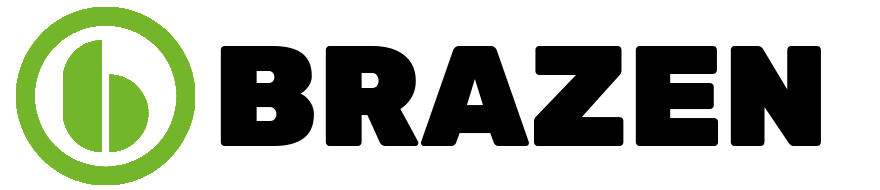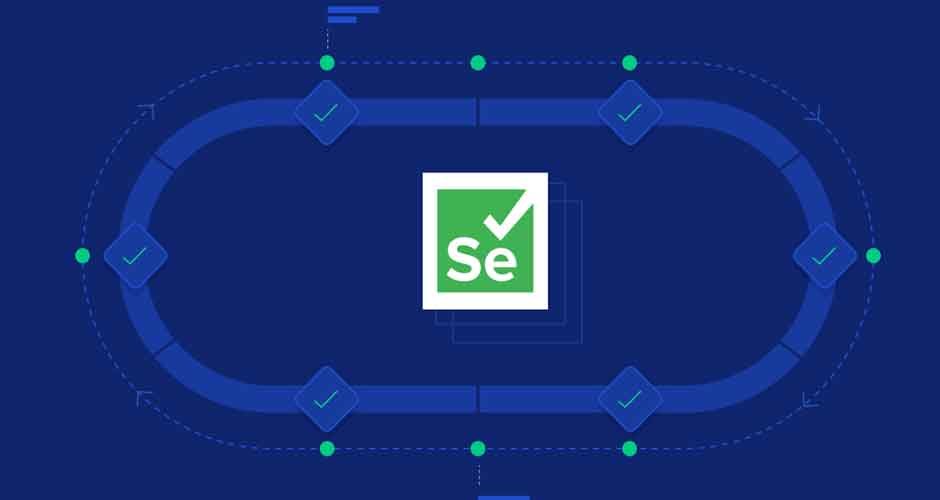How To Handle Auto Suggestions in Selenium Java?
Auto-suggestions are a common feature on websites today. As you type into a search bar or ecommerce site, relevant suggestions pop up instantly to help guide your search. Although convenient for users, these dynamic auto suggestions can be tricky to handle when automating site interactions with Selenium.
Since the list of suggestions is constantly adapting to user input, hard coding selections won’t work. This post looks at different methods for dealing with auto-suggestions in Selenium automation scripts. We’ll discuss the challenges of these dynamic elements and explore techniques to reliably interact with auto-suggestions during web testing. Getting auto-suggestions right is key to creating robust automation for modern websites.
What is Auto-Suggestion?
Auto suggestion in Selenium is a convenient feature that many websites implement today. As a user types into a search bar or input field, a drop-down list appears with suggested options based on their entries so far. The goal is to help users quickly find what they need without typing out full queries or terms.
Behind the scenes, these dynamic suggestion lists work via AJAX requests. As the user types, queries are sent to pull relevant auto-complete suggestions from a server or API. This creates a smooth experience, populating the list with appropriate recommendations as the user continues typing.
Auto-suggestions provide a major usability benefit by relying on AJAX to predictively fetch and display options. This cuts down on search time across many domains, from ecommerce product lookups to financial applications. Overall, auto-suggestions aim to optimize searches and inputs by providing users with relevant recommendations proactively as they type.
Advantages of Auto-Suggestions
Auto-suggestions, also known as predictive search, improve the user experience by leveraging AJAX queries to speed up the search process. Here are a few reasons why auto-suggestions are a popular strategy on any website.
Enhanced User Experience
When users type terms into the search area, auto-choices quickly provide appropriate suggestions. This saves time and effort when entering the correct search query. As a result, people may quickly and easily locate what they’re seeking for on websites with less content.
Improved Search Efficiency
Internally, auto suggestion in Selenium is based on earlier searches and the most frequently used search phrases. This improves search efficiency by showing relevant results more quickly, as well as facilitating speedier navigation.
Higher Accuracy due to auto corrections
This functionality allows users to acquire reliable search results for a variety of queries. Auto-options help with this by offering alternate suggestions and fixes for any spelling or typographical problems made by the user. This allows the user to locate relevant information even if they know nothing about the search phrase.
Mobile-Friendly Experience
Auto-suggestions on mobile devices are quite easy to use. They make it easier for users to select the appropriate choice with minimal input and prevent mistakes. These are especially useful on smaller displays, as they reduce the need to enter whole search words.
Best Practices for Handling Auto-Suggestions in Selenium
To make handling auto-suggestions in Selenium Java seamless, one can follow many practices while writing automation tests. Here are some of the best practices you can follow.
- Using Explicit Waits
Delays in loading the auto-suggestions list could lead to failures if the Selenium script tries to interact with it prematurely. To mitigate these issues, it is highly recommended to ensure that the auto-suggestion list is fully loaded before attempting any interactions. Utilizing explicit waits in Selenium, especially with ExpectedConditions, proves invaluable in handling such scenarios. Explicit waits enable the automation test to pause until a specific element, such as the auto-suggestion list in our case, is available before proceeding further.
- Unique WebElement locators
Managing auto suggestion in Selenium can be challenging without the use of appropriate and distinct web element locators. This difficulty arises due to the dynamic nature of auto-suggestions, where the locators may fluctuate based on input. Therefore, it is advisable to employ unique identifiers such as ID, name, or class, as they tend to remain stable over time, facilitating interaction with the list regardless of the search input term. Additionally, it’s important to avoid incorporating search terms into locator strategies, as these terms may vary with each execution, rendering the locator ineffective.
- Verifying the suggested value
To ensure the accurate selection of a term from the auto-suggestion list, it’s essential to validate the value before proceeding to the results page. It’s advisable to employ a case-insensitive comparison method for this validation, considering that the outcomes of various auto-suggestion runs may differ. Selenium assertions serve as a reliable tool for confirming that the search term displayed on the results page aligns closely with the anticipated value.
- Using keyboard events
A prevalent approach in Selenium automation for managing auto-suggestions involves utilizing keyboard events such as the arrow down key and enter button. This method is particularly recommended when selecting the first or second element from the list without directly comparing the values.
In the provided code snippet, it’s evident that testers aim to click on the second element from the list. To achieve this, a for loop is implemented to simulate pressing the arrow down key using the sendKeys() method in Selenium. Once the desired element is reached, the loop breaks, and the sendKeys() method is again employed to press the Enter button and select the option.
Alternatively, testers can utilize ActionsChains in Selenium Java to create a sequence of actions using the Actions class. This facilitates the execution of low-level mouse actions such as click, drag, hover, or keyboard actions through the WebDriver instance.
Conclusion
As we wrap up our blog discussing the management of auto suggestion in Selenium Java automation, we’ve delved into essential details regarding auto-suggestions, the associated and effective handling techniques. Successfully navigating auto-suggestions in automation entails employing strategies like explicit waits, suggestion validation, managing load times, and more. Now, it’s your turn to put these insights into action and start managing auto-suggestions on your test website using Selenium automation.