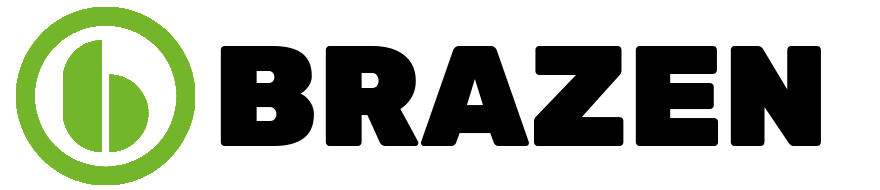Artificial Intelligence (AI) tools have become increasingly common on personal and business computers alike, offering automation, productivity, and advanced insights. However, while they are designed to improve efficiency, many users find their PCs running more slowly after installing or using AI-powered apps and tools.
This article breaks down the five key reasons AI tools slow down PCs, backed by real-world technical insights. You’ll also find practical steps to help manage and mitigate performance issues, especially if you’re dependent on AI solutions for daily operations.
1. High CPU and RAM Usage
AI tools are typically resource-intensive. Whether you’re using AI for content generation, design, automation, or customer interaction, most tools require heavy processing power.
Why It Happens:
AI tools run on complex models that demand a lot of system resources. For example, even simple AI-powered assistants often use large language models in the background. These models require your system’s CPU (Central Processing Unit) and RAM (Random Access Memory) to process large amounts of data in real-time.
Over time, multiple AI applications running concurrently (think AI chat tools, grammar checkers, background automation apps) can cause your CPU to max out. When your processor is at full capacity, everything else on your PC slows down, from opening files to browsing the web.
Practical Tip:
- Use Task Manager (Ctrl + Shift + Esc on Windows) or Activity Monitor (on macOS) to see which processes consume the most CPU and RAM.
- Close unnecessary AI applications when not in use.
- If your work depends heavily on AI tools, consider upgrading to a computer with a faster multi-core processor and at least 16GB of RAM.
In cases where your PC’s performance remains degraded, visiting a certified computer repair shop can help assess if hardware upgrades or cleaning are needed.

2. Background Processes and Auto-Start Programs
Many AI tools add themselves to your PC’s startup routine or run persistently in the background to remain responsive. While this may offer convenience, it’s also one of the biggest performance drains.
Why It Happens:
Tools like AI-powered note takers, meeting assistants, or optimization apps often boot alongside your operating system. This increases the system’s startup time and leaves less memory for other applications.
Even when idle, background processes can ping cloud servers, sync data, or scan files for optimization—all of which use up bandwidth and resources.
Practical Tip:
- Disable auto-start for unnecessary AI tools using the Task Manager (Startup tab in Windows) or System Preferences on macOS.
- Use lightweight alternatives where possible. For example, a browser plugin might use fewer resources than a full desktop AI suite.
- Limit AI tools to manual operation instead of always-on modes.
3. Frequent Disk Usage and Storage Clogging
AI applications tend to generate and store large amounts of temporary or cache data. They may also save logs, training data, or backups on your system, gradually eating up disk space.
Why It Happens:
For example, an AI tool analyzing user behaviour or transcribing audio/video content stores significant amounts of local data. Some apps fail to clean this up after use, which leads to bloated storage and fragmented disk space.
On hard disk drives (HDDs), this slows read/write speeds, making all applications feel sluggish. Even solid-state drives (SSDs) can experience performance drops when close to full capacity.
Practical Tip:
- Regularly run disk cleanup tools to remove unused cache, logs, and temp files.
- Monitor disk space and uninstall old AI apps no longer in use.
- If possible, store large AI data files on external drives or cloud services.

4. Network Dependency and Latency Issues
Most modern AI tools rely heavily on cloud-based processing. That means your PC constantly communicates with remote servers to complete even basic tasks, which can introduce lag, especially if your internet connection is inconsistent.
Why It Happens:
Apps like AI writing assistants or design generators usually process your input in the cloud and return results. If your network is slow, so is the app. Additionally, while the AI app waits for a server response, it may lock system resources, leading to freezing or crashing.
This issue is particularly noticeable on systems with limited RAM or older hardware, where resources are not efficiently recycled after a delayed task.
Practical Tip:
- Use wired Ethernet connections instead of Wi-Fi for improved stability.
- Choose AI tools with offline modes or local processing options when possible.
- Monitor real-time bandwidth usage to identify apps causing network congestion.
5. Incompatibility With Older Hardware and Operating Systems
Even though AI software developers try to make their tools compatible with various systems, older PCs often struggle to run modern AI tools smoothly.
Why It Happens:
AI apps are often designed with newer chipsets, GPUs, or OS updates in mind. If your PC is running an outdated processor or operating system, it may not be optimized to handle modern AI tools, leading to frequent crashes, freezes, or lag.
Moreover, some AI tools may require GPU acceleration, which older machines often lack. Without it, your PC offloads all the heavy work to the CPU, slowing it further.
Practical Tip:
- Always check system requirements before installing AI tools.
- Keep your OS and drivers up to date to ensure better compatibility.
- For older PCs, consider using web-based AI tools that handle processing server-side.
Balancing Power and Performance
While AI tools can transform the way you work, they can also weigh heavily on your PC if not managed properly. The key is to be selective, monitor your system’s performance, and apply regular maintenance.
If you rely on multiple AI tools, investing in a high-performance system or seeking advice from a professional can save time and frustration in the long run.
Remember, just because a tool is labelled “AI” doesn’t mean it’s optimized for every system. Choose wisely and adjust your workflow accordingly.